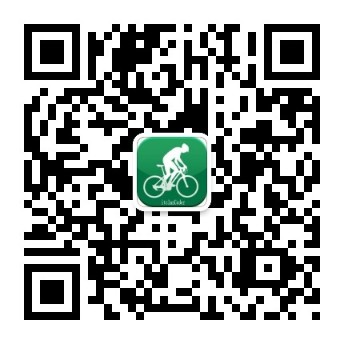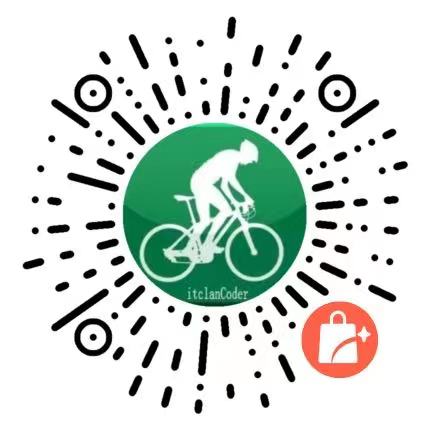# 快速导航
# 实例效果
# 具体实现
点击即可查看代码
html 代码
<input :type="type" name="pass" v-model="inputVal" />
<button @click="switchPass">{{ type==="password" ? "隐藏密码":"显示密码"}}</button>
1
2
2
css 代码
input {
border: #cccccc 1px solid;
background-color: #fff;
color: #666;
padding: 10px;
width: 100%;
box-sizing: border-box;
outline: none;
}
button {
width: 30%;
background: #42b983;
outline: none;
color: #fff;
border: none;
cursor: pointer;
}
1
2
3
4
5
6
7
8
9
10
11
12
13
14
15
16
17
18
2
3
4
5
6
7
8
9
10
11
12
13
14
15
16
17
18
js 代码
export default {
name: 'inputPassword',
data() {
return {
type: 'password', // 通过切换input的type类型即可进行切换
inputVal: '123456',
onOff: true,
};
},
methods: {
switchPass() {
if (this.onOff) {
// 这里是核心切换密码的显示与隐藏代码
this.type = 'password';
} else {
this.type = 'text';
}
this.onOff = !this.onOff;
},
},
};
1
2
3
4
5
6
7
8
9
10
11
12
13
14
15
16
17
18
19
20
21
22
2
3
4
5
6
7
8
9
10
11
12
13
14
15
16
17
18
19
20
21
22
# 原生实现
点击即可查看代码
<input type="password" name="pass" id="pwd" />
<span state="off" id="iState" onclick="showPassWord()">隐藏密码</span>
1
2
2
js
function showPassWord() {
var iState = document.getElementById('iState'); // 获取元素
var spanText = iState.innerText; // 获取span元素内的文本
var pwd = document.getElementById('pwd'); // 获取input元素
var state = iState.getAttribute('state'); // 获取span元素的state的属性
if (state === 'off') {
//根据属性判断
pwd.setAttribute('type', 'text'); // 设置input,type属性
iState.setAttribute('state', 'on');
spanText = '隐藏密码';
} else {
pwd.setAttribute('type', 'password'); // 密码框
iState.setAttribute('state', 'off');
spanText = '显示密码';
}
}
1
2
3
4
5
6
7
8
9
10
11
12
13
14
15
16
2
3
4
5
6
7
8
9
10
11
12
13
14
15
16
# 总结
这个span的作用主要是用于用户两次点击效果的判断. 点击第一次, 密码显示; 点击第二次, 密码隐藏. 重复这样的动作. 利用这个state 来查看其状态.
重点就在于, 修改 input 的 type 属性, 显示的时候 type 为 text, 隐藏的时候是password.
无论jQ,Vue,React,最终处理的逻辑都差不多